HTML ファイルを新規作成します。
「openlayersTokyoproj」 を右クリックして 新規 -> HTML ファイル をクリック。
「HTML ファイル」ウィンドウの「ファイル名(任意:openlayers_click.html)」に入力して「完了」ボタンをクリック。
「charset」を「utf-8」にします。
click.html をすべて選択し、コピーしたら openlayers_click.html に貼り付けます。
コードを次のようにします。ちょっと修正と解説。
<html xmlns="http://www.w3.org/1999/xhtml">
<head>
<meta http-equiv="Content-Type" content="text/html; charset=utf-8">
<title>OpenLayers45 Click Event Example</title>
<link rel="stylesheet" href="./theme/default/style.css" type="text/css" />
<link rel="stylesheet" href="./examples/style.css" type="text/css" />
<!-- OpenLayers ライブラリ -->
<script src="./lib/Firebug/firebug.js"></script>
<script src="./lib/OpenLayers.js"></script>
<!-- Proj4js ライブラリ -->
<script type="text/javascript" src="./lib/proj4js/lib/proj4js-compressed.js"></script>
<script type="text/javascript" src="./lib/proj4js/lib/projCode/tmerc.js"></script>
<script type="text/javascript" src="./lib/proj4js/lib/defs/EPSG2456.js"></script>
<!-- Click Event コード -->
<script type="text/javascript">
OpenLayers.Control.Click = OpenLayers.Class(OpenLayers.Control, {
defaultHandlerOptions: { // 初期設定値
'single': true,
'double': false,
'pixelTolerance': 0,
'stopSingle': false,
'stopDouble': false
},
// 初期設定
initialize: function(options) {
this.handlerOptions = OpenLayers.Util.extend(
{}, this.defaultHandlerOptions
);
OpenLayers.Control.prototype.initialize.apply(
this, arguments
);
this.handler = new OpenLayers.Handler.Click(
this, {
'click': this.trigger // クリックしたときトリガーが発生
}, this.handlerOptions
);
},
trigger: function(e) {
var lonlat = map.getLonLatFromViewPortPx(e.xy); // 座標を返す
alert("You clicked near " + lonlat.lat + " N, " +
+ lonlat.lon + " E");
}
});
var map, layer1, layer2;
function init(){
// 東京都用 map の設定
options = {
projection: new OpenLayers.Projection("EPSG:2456"),
displayProjection: new OpenLayers.Projection("EPSG:4326"),
maxResolution: 'auto',
units: 'meters',
maxExtent: new OpenLayers.Bounds(-279000,1054000,-185000,1104000)
};
map = new OpenLayers.Map("map", options);
// ここまで
// 東京都レイヤ
layer1 = new OpenLayers.Layer.WMS( "Tokyo Height WMS",
"http://192.168.1.6/cgi-bin/mapserv?",
{
map: '/home/user/mapfile/tokyo_bmi_pgis_img.map',
layers: 'height',
format: 'image/png'
});
layer2 = new OpenLayers.Layer.WMS( "Tokyo Kukaku Sen WMS",
"http://192.168.1.6/cgi-bin/mapserv?",
{
map: '/home/user/mapfile/tokyo_bmi_pgis_img.map',
layers: 'kukaku',
transparent: true,
format: 'image/png'
});
map.addLayers([layer1, layer2]);
// ここまで
map.addControl(new OpenLayers.Control.LayerSwitcher());
map.addControl(new OpenLayers.Control.MousePosition()); // 追加
map.addControl(new OpenLayers.Control.ScaleLine()); // 追加
map.zoomToMaxExtent();
var click = new OpenLayers.Control.Click();
map.addControl(click);
click.activate();
}
</script>
<!-- body 部分 -->
</head>
<body onload="init()">
<h1 id="title">Click Event Example</h1>
<div id="tags"></div>
<p id="shortdesc">
This example shows the use of the click handler and getLonLatFromViewPortPx functions to trigger events on mouse click.
</p>
<div id="map" class="smallmap"></div>
<div id="docs">
Using the Click handler allows you to (for example) catch clicks without catching double clicks, something that standard browser events don't do for you. (Try double clicking: you'll zoom in, whereas using the browser click event, you would just get two alerts.) This example click control shows you how to use it.
</div>
</body>
</html>
解説を訳してみます。
クリックハンドラを使用することで、(たとえば)ダブルクリックキャッチせずにクリックをキャッチできます。標準的なブラウザのイベントはあなたになにもしません。 (ダブルクリックしてみてください:ブラウザのクリックイベントを使用する一方で、ズームインし、単に2つの警告になります。)この例のクリックコントロールは使用方法を示しています。
注意:実際には、ダブルクリックの速さで動作が変わります。
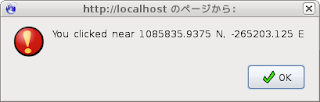
地図上をクリックしたときに表示されます。

0 件のコメント:
コメントを投稿