point と line、polygon は、別々のレイヤにして保存します。
GeoServer に新しいレイヤを作成します。レイヤは次のようにします。
(akiruno_polygon はすでに設定してあります。)
Layer(Type) Name Default Style(WMS Setting) attribute akiruno_point point Multi point akiruno_line line Multi lin akiruno_polygon polygon Multi polygon
次の設定は各レイヤ共通です。
Workspace Store Enabled? Declare SRS npn bmi cheked EPSG:2451
Min X: Min Y: Max X: Max Y: -63100 -34500 -45400 -24200
レイヤが複数になるとコントロール機能(drag や modify など)がうまく機能できませんでした。
drag, modyfy, delete コントロールのボタンを各レイヤ用に設定します。
「ol016-nippon_bmi_akiruno_pgis.html」 ファイルを続けて使います。
OpenLayers の Development Examples の「OpenLayers EditingToolbar Outside Viewport(http://openlayers.org/dev/examples/editingtoolbar-outside.html)」を参考にします。
akiruno_line と akiruno_poygon のレイヤを設定します。
---
var map, layer0, layer1, layer2, layer3, layer4, akirunoPoint, akirunoLine, akirunoPolygon, vectors; // akirunoPoint, akirunoLine, akirunoPolygon 追加 var j, saveStrategy =[]; // 追加---
// var saveStrategy = new OpenLayers.Strategy.Save(); // 削除
// ここから追加
for(j = 0; j < 3; j++) {
saveStrategy[j] = new OpenLayers.Strategy.Save();
};
// ここまで
akirunoPoint = new OpenLayers.Layer.Vector("Akiruno Point", {
strategies: [new OpenLayers.Strategy.BBOX(), saveStrategy[0]],
projection: new OpenLayers.Projection("EPSG:2451"),
protocol: new OpenLayers.Protocol.WFS({
version: "1.1.0",
srsName: "EPSG:2451",
url: "http://192.168.1.200:8080/geoserver/wfs",
featureNS : "http://www.myhome.net/npn",
featureType: "akiruno_point",
geometryName: "the_geom",
schema: "http://192.168.1.200:8080/geoserver/wfs/DescribeFeatureType?version=1.1.0&typename=npn:akiruno_point"
})
});
akirunoLine = new OpenLayers.Layer.Vector("Akiruno Line", {
strategies: [new OpenLayers.Strategy.BBOX(), saveStrategy[1]],
projection: new OpenLayers.Projection("EPSG:2451"),
protocol: new OpenLayers.Protocol.WFS({
version: "1.1.0",
srsName: "EPSG:2451",
url: "http://192.168.1.200:8080/geoserver/wfs",
featureNS : "http://www.myhome.net/npn",
featureType: "akiruno_line",
geometryName: "the_geom",
schema: "http://192.168.1.200:8080/geoserver/wfs/DescribeFeatureType?version=1.1.0&typename=npn:akiruno_line"
})
});
akirunoPolygon = new OpenLayers.Layer.Vector("Akiruno Polygon", {
strategies: [new OpenLayers.Strategy.BBOX(), saveStrategy[2]],
projection: new OpenLayers.Projection("EPSG:2451"),
protocol: new OpenLayers.Protocol.WFS({
version: "1.1.0",
srsName: "EPSG:2451",
url: "http://192.168.1.200:8080/geoserver/wfs",
featureNS : "http://www.myhome.net/npn",
featureType: "akiruno_polygon",
geometryName: "the_geom",
schema: "http://192.168.1.200:8080/geoserver/wfs/DescribeFeatureType?version=1.1.0&typename=npn:akiruno_polygon"
})
});
// ここまで
map = new OpenLayers.Map('map', {
projection: new OpenLayers.Projection("EPSG:2451"),
displayProjection: new OpenLayers.Projection("EPSG:4326"),
maxResolution: 'auto',
units: 'meters',
maxExtent: new OpenLayers.Bounds(-63100,-34500,-45400,-24200),
controls: [
new OpenLayers.Control.PanZoom(),
new OpenLayers.Control.LayerSwitcher(),
new OpenLayers.Control.MousePosition()
]
});
map.addLayers([layer0, layer3, layer1, layer2, layer4, akirunoPoint, akirunoLine, akirunoPolygon]); // "vectors" を削除 "akiruno_point, akiruno_line, akiruno_polygon" を追加
var container = document.getElementById("panel");
// 追加 編集ボタンを地図の外に配置するため
var panel = new OpenLayers.Control.Panel({ //追加
displayClass: 'customEditingToolbar',
allowDepress: true,
div: container // 追加
});
vectors = [akirunoPoint, akirunoLine, akirunoPolygon]; //追加
panelControl = [
new OpenLayers.Control.Navigation(
{
title: "Navigation"
}),
new OpenLayers.Control.DrawFeature(
vectors[0],
OpenLayers.Handler.Point,
{
title: "Draw Point",
displayClass: 'olControlDrawFeaturePoint',
multi: true
}),
new OpenLayers.Control.DragFeature(
vectors[0],
{
title: "Drag Feature",
displayClass: 'olControlDragFeature'
}),
new DeleteFeature(
vectors[0],
{
title: "Remove Feature",
displayClass: "olControlDeleteFeature"
}),
new OpenLayers.Control.DrawFeature(
vectors[1],
OpenLayers.Handler.Path,
{
title: "Draw Line",
displayClass: 'olControlDrawFeaturePath',
multi: true
}),
new OpenLayers.Control.DragFeature(
vectors[1],
{
title: "Drag Feature",
displayClass: 'olControlDragFeature'
}),
new OpenLayers.Control.ModifyFeature(
vectors[1],
{
title: "Modify Feature",
displayClass: "olControlModifyFeature"
}),
new DeleteFeature(
vectors[1],
{
title: "Remove Feature",
displayClass: "olControlDeleteFeature"
}),
new OpenLayers.Control.DrawFeature(
vectors[2],
OpenLayers.Handler.Polygon,
{
title: "Draw Polygon",
displayClass: 'olControlDrawFeaturePolygon',
multi: true
}),
new OpenLayers.Control.DragFeature(
vectors[2],
{
title: "Drag Feature",
displayClass: 'olControlDragFeature'
}),
new OpenLayers.Control.ModifyFeature(
vectors[2],
{
title: "Modify Feature",
displayClass: "olControlModifyFeature"
}),
new DeleteFeature(
vectors[2],
{
title: "Remove Feature",
displayClass: "olControlDeleteFeature"
}),
new OpenLayers.Control.SelectFeature(
vectors,
{
clickout: false, toggle: false,
multiple: false, hover: false,
toggleKey: "ctrlKey", // ctrl key removes from selection
multipleKey: "shiftKey", // shift key adds to selection
box: true,
title: "Select Feature",
displayClass: 'olControlSelectFeature'
}),
new OpenLayers.Control.Button({
title: "Save Changes",
trigger: function() {
for(j = 0; j < 3; j++) {
window.alert(j);
saveStrategy[j].save();
};
},
displayClass: "olControlSaveFeatures"
})
];
// ここまで
panel.addControls(panelControl);
map.addControl(panel);
map.zoomToMaxExtent();
}
---EditingToolbar を次の図のように、各レイヤごとにボタンを設定しました。
「background: -webkit-linear-gradient」は、対応していないブラウザがあります。
スタイルシートを次のように設定します。
<!DOCTYPE html> <html> <head> <meta http-equiv="Content-Type" content="text/html; charset=utf-8"> <meta name="viewport" content="width=device-width, initial-scale=1.0, maximum-scale=1.0, user-scalable=0"> <meta name="apple-mobile-web-app-capable" content="yes"> <link rel="stylesheet" href="OpenLayers-2.13.1/theme/default/style.css" type="text/css"> <link rel="stylesheet" href="OpenLayers-2.13.1/examples/style.css" type="text/css"> <style>
.customEditingToolbar {
float: left;
right: 0px;
height: 30px;
background: -webkit-linear-gradient(left, #ffffff 0px, #ffffff 35px, #ccffcc 35px, #ccffcc 138px, #ffcccc 138px, #ffcccc 275px, #ccccff 275px, #ccccff 409px, #ffffff 409px, #ffffff);
}
.customEditingToolbar div {
float: left;
margin: 5px;
width: 24px;
height: 24px;
}
.pointpanel
{
position: absolute;
left: 53px;
background-color: #ccffcc;
width: 104px;
}
.linepanel
{
position: absolute;
left: 157px;
background-color: #ffcccc;
width: 137px;
}
.polygonpanel
{
position: absolute;
left: 294px;
background-color: #ccccff;
width: 134px;
}
---
<body onload="init()"> <h1 id="title">WMS Example BMI Akiruno PGIS2</h1> <div id="tags"> wms, layer, singletile </div> <p id="shortdesc"> Shows the basic use of openlayers using a WMS layer </p> <div class="pointpanel">point</div><div class="linepanel">line</div><div class="polygonpanel">polygon</div><br /> <div id="panel" class="customEditingToolbar"> </div> <br /><br /> <div id="map" class="smallmap"> </div> <div id="docs"> <p>This is an example of how to add an WMS layer to the OpenLayers window. The images are tiled in this instance. If you wanted to not use a tiled WMS, "singleTile" option to true like shown in this example.</p> </div> </body> </html>
参考 HTML ファイルol016-nippon_bmi_akiruno_pgis.html
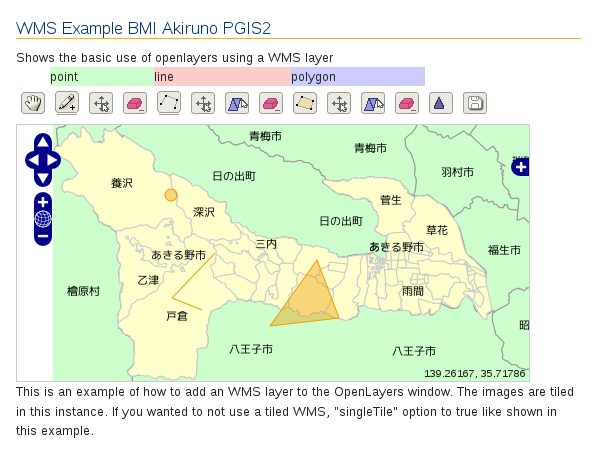

0 件のコメント:
コメントを投稿