HTML ファイルを新規作成します。
「openlayersTokyoproj」 を右クリックして 新規 -> HTML ファイル をクリック。
「HTML ファイル」ウィンドウの「ファイル名(任意:openlayers_snapping.html)」に入力して「完了」ボタンをクリック。
「charset」を「utf-8」にします。
「examples」の「snapping.html」の内容をコピーして新規作成したファイルに貼り付けます。
コードの修正とちょっと解説します。
(Snapping の "node", "vertex", "edge" の設定がよく分からないので、この部分を省略したコードです。)
<html xmlns="http://www.w3.org/1999/xhtml">
<head>
<title>OpenLayers27 Snapping</title>
<link rel="stylesheet" href="./theme/default/style.css" type="text/css" />
<link rel="stylesheet" href="./examples/style.css" type="text/css" />
<!-- 編集ボタンのスタイル -->
<style type="text/css">
.olControlEditingToolbar .olControlModifyFeatureItemInactive {
background-position: -1px 0px;
}
.olControlEditingToolbar .olControlModifyFeatureItemActive {
background-position: -1px -23px;
}
</style>
<!-- OpenLayers ライブラリ -->
<script src="./lib/Firebug/firebug.js"></script>
<script src="./lib/OpenLayers.js"></script>
<!-- Proj4js ライブラリ -->
<script type="text/javascript" src="./lib/proj4js/lib/proj4js-compressed.js"></script>
<script type="text/javascript" src="./lib/proj4js/lib/projCode/tmerc.js"></script>
<script type="text/javascript" src="./lib/proj4js/lib/defs/EPSG2456.js"></script>
<!-- Snapping コード -->
<script type="text/javascript">
OpenLayers.Feature.Vector.style['default']['strokeWidth'] = '2';
function init() {
initMap();
initUI();
}
var map, draw, modify, snap, point, line, poly;
function initMap() {
// map = new OpenLayers.Map('map');
// 東京都用 map の設定
map = new OpenLayers.Map('map', {
projection: new OpenLayers.Projection("EPSG:2456"),
displayProjection: new OpenLayers.Projection("EPSG:4326"),
maxResolution: 'auto',
units: 'meters',
maxExtent: new OpenLayers.Bounds(-279000,1054000,-185000,1104000)
});
// スタイル(通常、選択、編集中)の設定
var styles = new OpenLayers.StyleMap({
"default": new OpenLayers.Style(null, {
rules: [
new OpenLayers.Rule({
symbolizer: {
"Point": {
pointRadius: 5,
graphicName: "square",
fillColor: "white",
fillOpacity: 0.25,
strokeWidth: 1,
strokeOpacity: 1,
strokeColor: "#3333aa"
},
"Line": {
strokeWidth: 3,
strokeOpacity: 1,
strokeColor: "#6666aa"
},
"Polygon": {
strokeWidth: 1,
strokeOpacity: 1,
fillColor: "#9999aa",
strokeColor: "#6666aa"
}
}
})
]
}),
"select": new OpenLayers.Style(null, {
rules: [
new OpenLayers.Rule({
symbolizer: {
"Point": {
pointRadius: 5,
graphicName: "square",
fillColor: "white",
fillOpacity: 0.25,
strokeWidth: 2,
strokeOpacity: 1,
strokeColor: "#0000ff"
},
"Line": {
strokeWidth: 3,
strokeOpacity: 1,
strokeColor: "#0000ff"
},
"Polygon": {
strokeWidth: 2,
strokeOpacity: 1,
fillColor: "#0000ff",
strokeColor: "#0000ff"
}
}
})
]
}),
"temporary": new OpenLayers.Style(null, {
rules: [
new OpenLayers.Rule({
symbolizer: {
"Point": {
graphicName: "square",
pointRadius: 5,
fillColor: "white",
fillOpacity: 0.25,
strokeWidth: 2,
strokeColor: "#0000ff"
},
"Line": {
strokeWidth: 3,
strokeOpacity: 1,
strokeColor: "#0000ff"
},
"Polygon": {
strokeWidth: 2,
strokeOpacity: 1,
strokeColor: "#0000ff",
fillColor: "#0000ff"
}
}
})
]
})
});
// create three vector layers
poly = new OpenLayers.Layer.Vector("polygons", {
strategies: [new OpenLayers.Strategy.Fixed()],
protocol: new OpenLayers.Protocol.HTTP({
url: "ol27_polygon.json", // 修正した東京都の範囲のデータ
format: new OpenLayers.Format.GeoJSON({ // map の設定に合わせて修正
internalProjection: new OpenLayers.Projection("EPSG:2456"),
externalProjection: new OpenLayers.Projection("EPSG:4326")
}),
}),
isBaseLayer: true,
styleMap: styles
});
line = new OpenLayers.Layer.Vector("lines", {
strategies: [new OpenLayers.Strategy.Fixed()],
protocol: new OpenLayers.Protocol.HTTP({
url: "ol27_line.json",
format: new OpenLayers.Format.GeoJSON({
internalProjection: new OpenLayers.Projection("EPSG:2456"),
externalProjection: new OpenLayers.Projection("EPSG:4326")
}),
}),
styleMap: styles
});
point = new OpenLayers.Layer.Vector("points", {
strategies: [new OpenLayers.Strategy.Fixed()],
protocol: new OpenLayers.Protocol.HTTP({
url: "ol27_point.json",
format: new OpenLayers.Format.GeoJSON({
internalProjection: new OpenLayers.Projection("EPSG:2456"),
externalProjection: new OpenLayers.Projection("EPSG:4326")
}),
}),
styleMap: styles
});
map.addLayers([poly, line, point]);
// configure the snapping agent
snap = new OpenLayers.Control.Snapping({
layer: poly,
targets: [point, line, poly],
greedy: false
});
snap.activate();
// add some editing tools to a panel
var panel = new OpenLayers.Control.Panel({
displayClass: "olControlEditingToolbar"
});
draw = new OpenLayers.Control.DrawFeature(
poly, OpenLayers.Handler.Polygon, {displayClass: "olControlDrawFeaturePoint", title: "Draw Features"}
);
modify = new OpenLayers.Control.ModifyFeature(
poly, {displayClass: "olControlModifyFeature", title: "Modify Features"}
);
panel.addControls([
new OpenLayers.Control.Navigation({title: "Navigate"}),
draw, modify
]);
map.addControl(panel);
// レイヤスイッチャ、マウスポジション、スケールラインのコントロール設置
map.addControl(new OpenLayers.Control.LayerSwitcher());
map.addControl(new OpenLayers.Control.MousePosition());
map.addControl(new OpenLayers.Control.ScaleLine());
// give the map a location
// map.setCenter(new OpenLayers.LonLat(0, 0), 1);
if (!map.getCenter()) {
map.zoomToMaxExtent()
};
}
/**
* Add behavior to page elements. This basically lets us set snapping
* target properties with the checkboxes and text inputs. The checkboxes
* toggle the target node, vertex, or edge (boolean) values. The
* text inputs set the nodeTolerance, vertexTolerance, or edgeTolerance
* property values.
*/
function initUI() {
var check = $("snapping");
check.checked = true;
check.onclick = function() {
if(check.checked) {
snap.activate();
} else {
snap.deactivate();
}
};
var sel = $("editable");
sel.value = "poly";
sel.onchange = function() {
updateEditable(sel.value);
}
}
// this function allows the editable layer to be changed
// for the snapping control, this amounts to calling setLayer
function updateEditable(name) {
layer = window[name];
// update the editable layer for the snapping control (nice)
snap.setLayer(layer);
// update the editable layer for the modify control (ugly)
var modActive = modify.active;
if(modActive) {
modify.deactivate();
}
modify.layer = layer;
modify.selectControl.layer = layer;
modify.selectControl.handlers.feature.layer = layer;
modify.dragControl.layer = layer;
modify.dragControl.handlers.drag.layer = layer;
modify.dragControl.handlers.feature.layer = layer;
if(modActive) {
modify.activate();
}
// update the editable layer for the draw control (very ugly)
var drawActive = draw.active;
if(drawActive) {
draw.deactivate();
}
draw.layer = layer;
var handler = ({
point: OpenLayers.Handler.Point,
line: OpenLayers.Handler.Path,
poly: OpenLayers.Handler.Polygon
})[name];
draw.handler = new handler(draw, draw.callbacks, draw.handlerOptions);
if(drawActive) {
draw.activate();
}
}
</script>
</head>
<!-- body 部分 -->
<body onload="init()">
<h1 id="title">Snapping Example</h1>
<div id="shortdesc">A demonstration snapping while editing vector features.</div>
<div id="map" class="smallmap"></div>
<br/>
<label for="editable">Editable Layer:</label>
<select id="editable" name="editable">
<option value="poly">polygons</option>
<option value="line">lines</option>
<option value="point">points</option>
</select>
<label for="snapping">Enable Snapping</label>
<input type="checkbox" name="snapping" id="snapping" checked="checked" />
<p>Though all snapping types are shown here for all target layers, not all are sensible.
Points don't have edges, for example.</p>
</body>
</html>
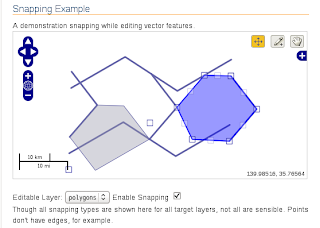

0 件のコメント:
コメントを投稿