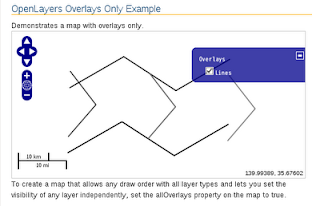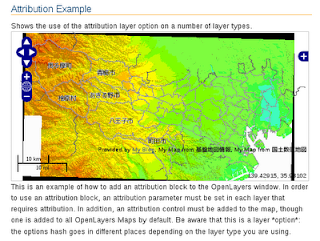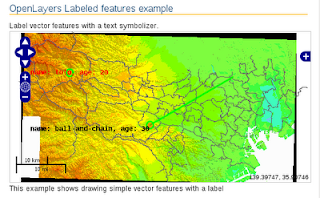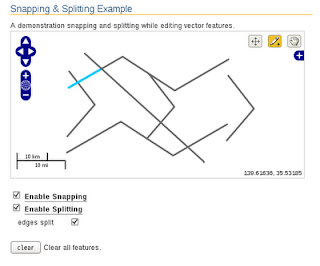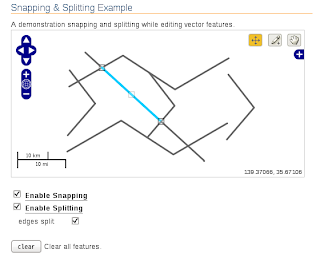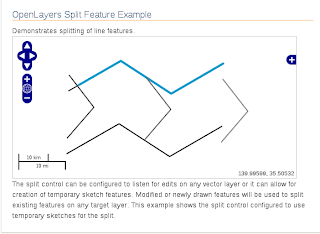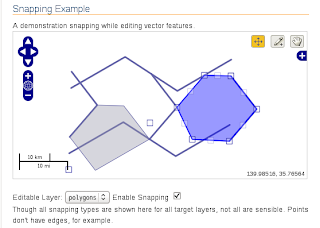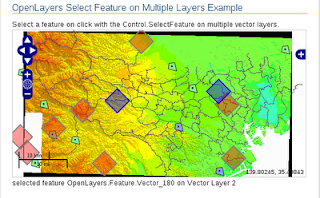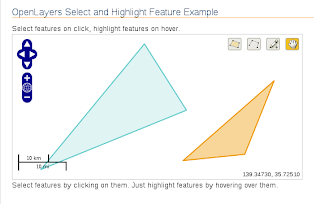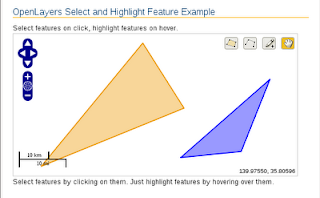TileCache ホームページ
http://tilecache.org/
を参考に TileCache 使ってみました。
TileCache は OpenLayers と一緒に使うように設計され、地図のタイル画像を保存し、WMS サーバと同様の動作をします。
TileCache は Python CGI スクリプトで動作し、MetaCarta によって BSD ライセンスで配布されています。
Getting Started
http://tilecache.org/docs/README
に沿って設定してみます。
インストール
Debian では、Synaptic パッケージマネージャでインストールします。
「tilecache」で検索してください。
CGI で操作する
Debian ではこのままで動作しますが、使い方を一通りみてみます。
/etc/tilecache.cfg に タイルをキャッシュ(蓄積)する DiskCache の場所やマップファイルまたは WMS サーバのレイヤのキャッシュの場所を指定します。
今は何もしません。
TileCache ディレクトリで CGI を実行できるように設定します。
Debian では、/usr/lib/cgi-bin になります。
次のアドレスを Web ブラウザに入力します。
http://localhost/cgi-bin/tilecache.cgi?LAYERS=basic&SERVICE=WMS &VERSION=1.1.1&REQUEST=GetMap&SRS=EPSG:4326&BBOX=-180,-90,0,90 &WIDTH=256&HEIGHT=256
または
http://localhost/cgi-bin/tilecache.cgi/1.0.0/basic/0/0/0.png
次の画像が表示されれば設定が完了しています。
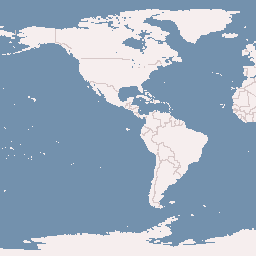
画像表示後に tilecache.cfg で設定した場所にキャッシュ(画像)が保存されます。
---
[cache]
type=Disk
base=/tmp/tilecache
---
次のように保存されていました。
user@debian:~$ ls /tmp/tilecache/basic/00/000/000/000/000/000/000.png
実際に設定してみました。
/etc/tilecache.cfg につぎのように追加します。
---
[kukaku]
type=WMSLayer
mapfile=/home/user/mapfile/tokyo_pgis.map
url=http://192.168.1.6/cgi-bin/mapserv
layers=kukaku
bbox=-279000,1054000,-185000,1104000
srs=EPSG:2456
---
次のアドレスを Web ブラウザに入力します。
http://localhost/cgi-bin/tilecache.cgi?LAYERS=kukaku&SERVICE=WMS &VERSION=1.1.1&REQUEST=GetMap&SRS=EPSG:2456&BBOX=-279000,1054000,-185000,1104000 &WIDTH=256&HEIGHT=256
エラー1: 次のようなエラーが表示されたので、'mapfile' の行をコメントアウトしました。
An error occurred: __init__() got an unexpected keyword argument 'mapfile'
エラー2: 次のようなエラーが表示されたので、'resolutions' の行を追加しました。
An error occurred: can't find resolution index for 367.187500. Available resolutions are:
[183.59375,...
---
resolutions=367.187500,183.593750,91.796875,45.898438,22.949219,11.474609,5.737305,2.868652,1.434326,0.717163,0.358582,0.179291
---
((-185000 - (-279000))/256 = 367.1875 のことです。なぜ経度(X 方向)なのかは分かりません。)
エラー3: 次のようなエラーが表示されたので、'url' の行を修正しました。
An error occurred: Did not get image data back.
URL: http://localhost/cgi-bin/mapserv?layers=kukaku&styles=&service=WMS&width=256&format=image%2Fpng&request=GetMap&height=256&srs=EPSG%3A2456&version=1.1.1&bbox=-279000.0%2C1054000.0%2C-185000.0%2C1148000.0
Content-Type Header: text/html
Response:
<HTML>
<HEAD><TITLE>MapServer Message</TITLE></HEAD>
<!-- MapServer version 5.0.3 OUTPUT=GIF ...
<BODY BGCOLOR="#FFFFFF">
loadMap(): Web application error. CGI variable "map" is not set.
---
---
url=http://localhost/cgi-bin/mapserv?map=/home/user/mapfile/tokyo_bmi_pgis_img.map
---
エラー4? 何も表示されない画像(キャッシュ)が生成されました。
あらかじめ作成しておいた tilecache 用のコードを Webブラウザ(Firefox- Eclipse のプレビュー(デフォルトタブ)では表示されません)で表示させましたが、やはり何も表示されません。
拡大ボタン + をクリックしたら地図が表示されました。
それで、つぎのようにコードを修正したら表示できるようになりました。
---
map = new OpenLayers.Map( $('map'), {
projection: new OpenLayers.Projection("EPSG:2456"),
displayProjection: new OpenLayers.Projection("EPSG:4326"),
// maxResolution: 'auto',
resolutions: [
183.593750,91.796875,45.898438,22.949219,11.474609,5.737305,2.868652,1.434326,0.717163,0.358582,0.179291
],
units: 'meters',
maxExtent: new OpenLayers.Bounds(-279000,1054000,-185000,1104000)
});
---
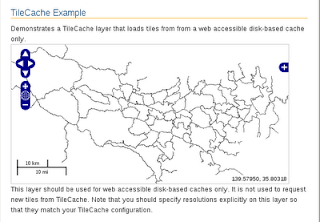
tilecache.cfg の設定
---
[kukaku]
type=WMS
url=http://192.168.1.6/cgi-bin/mapserv?map=/home/user/mapfile/tokyo_bmi_pgis_img.map
layers=kukaku
bbox=-279000,1054000,-185000,1104000
srs=EPSG:2456
resolutions=367.187500,183.593750,91.796875,45.898438,22.949219,11.474609,5.737305,2.868652,1.434326,0.717163,0.358582,0.179291
---
tilecache 用のコードを作成します。(OpenLayers.Layer.WMS を使用する方法)
HTML ファイルを新規作成します。
「openlayersTokyoproj」 を右クリックして 新規 -> HTML ファイル をクリック。
「HTML ファイル」ウィンドウの「ファイル名(任意:openlayers_tilecache.html)」に入力して「完了」ボタンをクリック。
「charset」を「utf-8」にします。
「/usr/share/doc/tilecache/examples/cgi-example.html」を Eclipse にインポートし、開いて内容をコピーして新規作成したファイルに貼り付けます。
コードの修正とちょっと解説します。
<html xmlns="http://www.w3.org/1999/xhtml">
<head>
<meta http-equiv="Content-Type" content="text/html; charset=utf-8">
<title>OpenLayers35 TileCache</title>
<link rel="stylesheet" href="./theme/default/style.css" type="text/css" />
<link rel="stylesheet" href="./examples/style.css" type="text/css" />
<!-- OpenLayers ライブラリ -->
<script src="./lib/Firebug/firebug.js"></script>
<script src="./lib/OpenLayers.js"></script>
<!-- Proj4js ライブラリ -->
<script type="text/javascript" src="./lib/proj4js/lib/proj4js-compressed.js"></script>
<script type="text/javascript" src="./lib/proj4js/lib/projCode/tmerc.js"></script>
<script type="text/javascript" src="./lib/proj4js/lib/defs/EPSG2456.js"></script>
<!-- Split Feature コード -->
<script type="text/javascript">
var map, layer;
function init(){
// 東京都用 map の設定
map = new OpenLayers.Map( $('map'), {
projection: new OpenLayers.Projection("EPSG:2456"),
displayProjection: new OpenLayers.Projection("EPSG:4326"),
resolutions: [ // tilecache.cfg と同じ設定値
183.593750,91.796875,45.898438,22.949219,11.474609,5.737305,2.868652,1.434326,0.717163,0.358582,0.179291
],
units: 'meters',
maxExtent: new OpenLayers.Bounds(-279000,1054000,-185000,1104000) // tilecache.cfg と同じ設定値
});
// ここまで
// 東京都区画レイヤ
layer = new OpenLayers.Layer.WMS( "BMI Kukaku",
"/cgi-bin/tilecache.cgi?",
{
layers: 'kukaku',
format: 'image/png'
// serverResolutions: [ 367.187500,183.593750,...] 削除
}
);
map.addLayer(layer);
// map.setCenter(new OpenLayers.LonLat(0, 0), 0);
if (!map.getCenter()) map.zoomToMaxExtent();
map.addControl(new OpenLayers.Control.LayerSwitcher()); // 追加
map.addControl(new OpenLayers.Control.MousePosition()); // 追加
map.addControl(new OpenLayers.Control.ScaleLine()); // 追加
// ここまで
} End of init()
OpenLayers.Util.onImageLoadError = function() {
/**
* For images that don't exist in the cache, you can display
* a default image - one that looks like water for example.
* To show nothing at all, leave the following lines commented out.
*/
//this.src = "../img/blank.gif";
//this.style.display = "";
};
</script>
</head>
<!-- body 部分 -->
<body onload="init()">
<h1 id="title">TileCache Example</h1>
<div id="tags"></div>
<p id="shortdesc">
Demonstrates a TileCache layer that loads tiles from from a web
accessible disk-based cache only.
</p>
<div id="map" class="smallmap"></div>
<div id="docs">
This layer should be used for web accessible disk-based caches only. It is not used to request new tiles from TileCache. Note that you should specify resolutions explicitly on this layer so that they match your TileCache configuration.
</div>
</body>
</html>